How can I update my KYC details? what is the Re-KYC/Re-IPV process?
You can update your KYC details online or offline.
* Mobile number and email ID changes can be updated offline or online * If you wish to change your address online, please ensure that the required address has been updated in your Aadhaar as well. If not, you will have to follow the offline address modification process.
ONLINE:
B. Address change, additional IPV requirements, etc. must be done through Hello Geojit
Step 1. Go to Hello Geojit
Step 2. Verify your mobile number
- Enter your mobile number
- Enter the sum of captcha (eg: 1 + 36 = 37) > Continue
- Enter the OTP received to verify your mobile number > Ok
Step 3. Verify your email id
- Enter your email id
- Enter the OTP received to verify your email > Ok
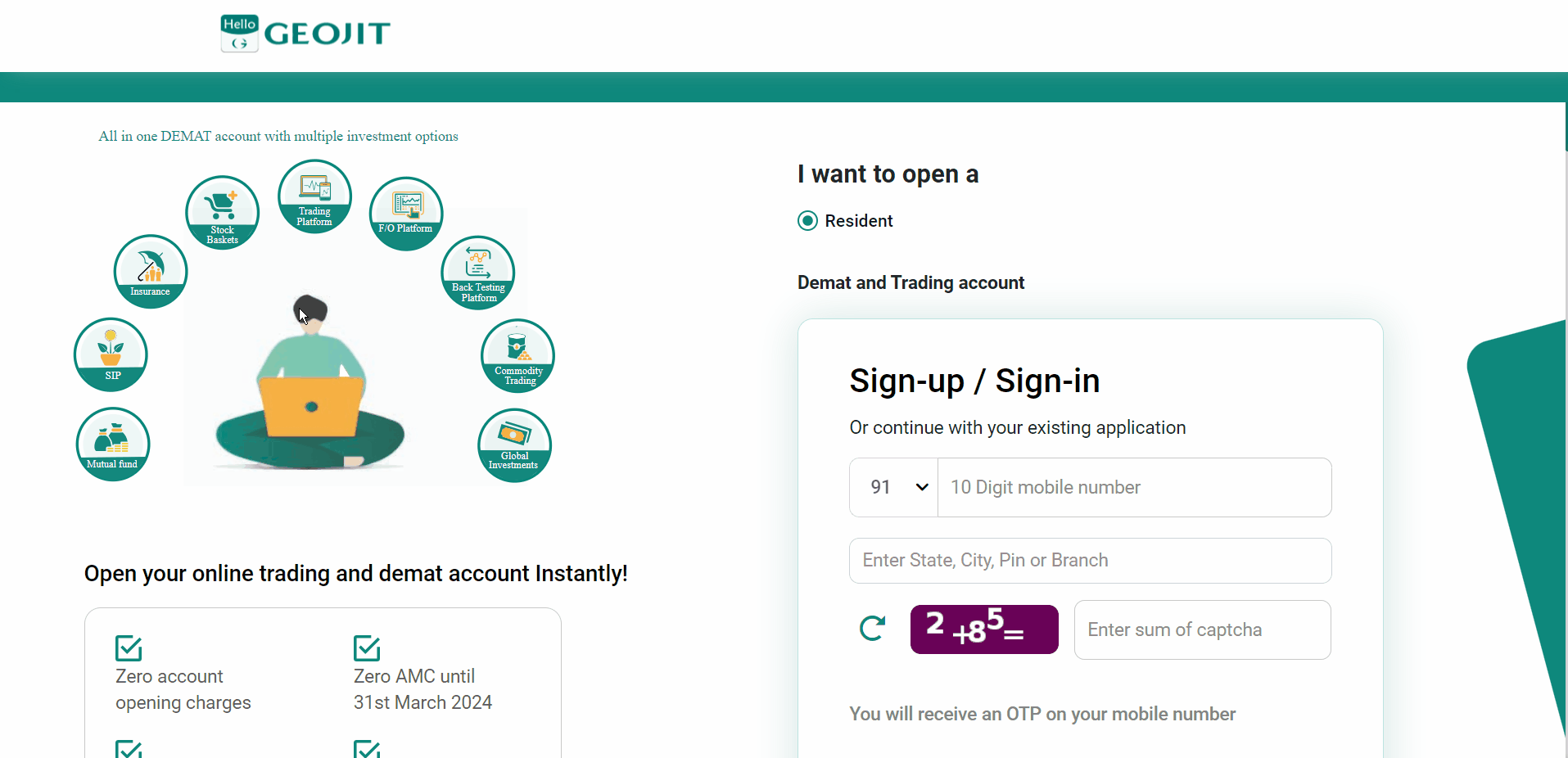
Step 4. Basic Information. This will be required only for the first login.
- Enter your PAN
- Enter your DOB (Date of Birth) as per PAN > Continue

Step 5. Verify the KRA fetched details- If the details are correct, tick I have verified the below-mentioned data from KRA. If you wish to update these details, select your e-KYC route to complete the process.
- DigiLocker- Upload your e-KYC document.
- Offline Aadhaar: You will be redirected to the UIDAI website.
i. Enter your Aadhaar Number and Captcha > Send OTP
ii. Create a Share Code of your choice (this must be entered in your online application)
iii. Enter the OTP sent to your aadhaar registered mobile number > Download the e-KYC document
iv. Come back to hello.geojit.com > Enter the Share Code and Upload the e-KYC document by entering the share code.
Step 6. Confirm your registered details and active trading segments.
Step 7. Read and accept the Tariff, Terms & Conditions, Standard KYC documents > Continue
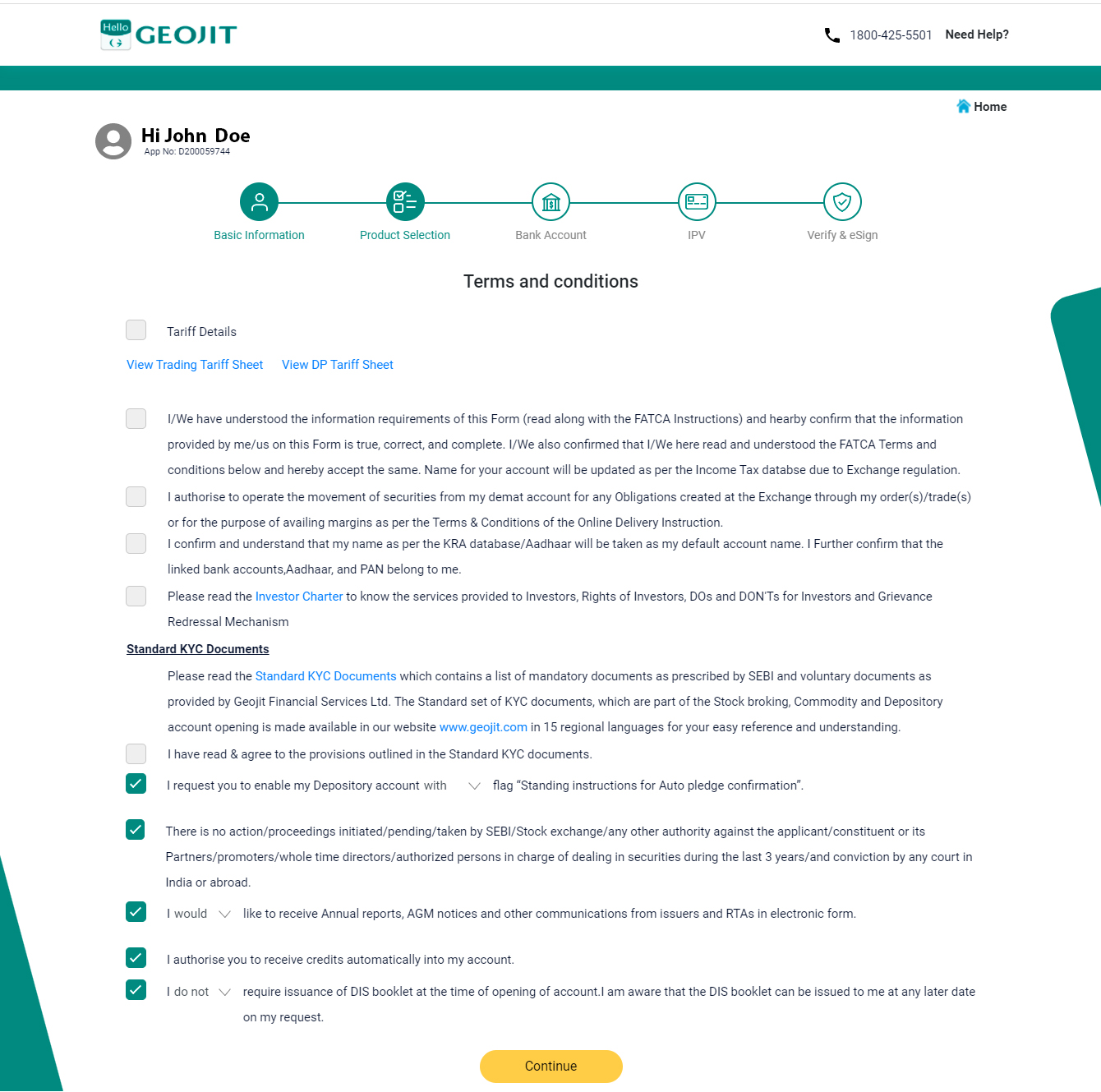
Step 8. IPV (In Person Verification)
- Note down the displayed OTP on a paper
- Click Capture and take a video of yourself holding the paper > Finish
- Upload the video

Step 9. E-Sign
- Click the E-Sign button, and a confirmation pop-up will appear.


- Click Ok Button to Continue or Cancel Button to discontinue.

- Next, tap on the Checkbox to give permission to access your information.
- Enter the Aadhaar Number/VID and click Send OTP Button.

- Then, enter the OTP number and verify the OTP.
- The E-Sign will be verified successfully.
OFFLINE, through your branch
- Mobile number and email ID changes can be updated offline or edit the information online through MyGeojit Platform.
- Get in touch with your Geojit branch and submit the CKYC-CRF Form and necessary proofs for any changes.
Still need help? Create Ticket





